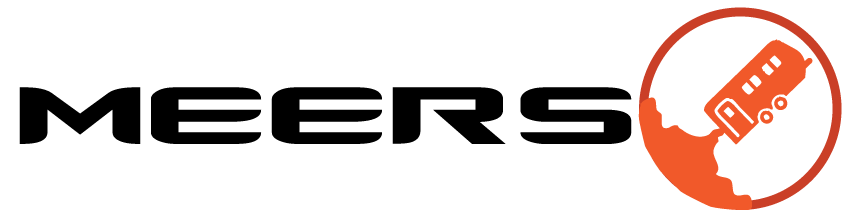October 12, 2013 5:39 PM by Ian Dykens
The MEERS Voice Server is LIVE! Although the plug-in isn't quite finished, the MEERSMC voice server is live and can be accessed though the Mumble client.
To download the Mumble desktop client follow the link: Mumble.com
-Download the correct version for your operating system (Windows, Mac, Linux)
-Once the download is completed run the install wizard
-When install is complete run Mumble
-When Mumble opens there will be two (2) windows. One titled Mumble -- 1.2.4, another titled Mumble Server Connect
-You want the window that is titled Mumble Server Connect
-On the bottom click Add New, a smaller window will pop up
-Enter the following information
Label: MEERS MC COM <-- This label can be anything you like
Address: 184.88.101.11
Port: 64738
Username: dykensi <-- This is the name other people in channel will see
Password: meersmccom
-Click Ok and then highlight the MEERS Server (or what ever you named it) in the Mumble Server Connect window
-Click Connect
You should now be connected to the MEERS Mission Control voice server. There are a few channels already in server. Navigate between them by simply double clicking the channel title. Push-to-talk and audio volume settings can be enabled through the client, simply enter the configure drop down, then select audio wizard. Follow the steps and set your push-to-talk hotkey. Now other people in channel wil only hear you talk while you are holding down your push-to-talk key.
To download the Mumble desktop client follow the link: Mumble.com
-Download the correct version for your operating system (Windows, Mac, Linux)
-Once the download is completed run the install wizard
-When install is complete run Mumble
-When Mumble opens there will be two (2) windows. One titled Mumble -- 1.2.4, another titled Mumble Server Connect
-You want the window that is titled Mumble Server Connect
-On the bottom click Add New, a smaller window will pop up
-Enter the following information
Label: MEERS MC COM <-- This label can be anything you like
Address: 184.88.101.11
Port: 64738
Username: dykensi <-- This is the name other people in channel will see
Password: meersmccom
-Click Ok and then highlight the MEERS Server (or what ever you named it) in the Mumble Server Connect window
-Click Connect
You should now be connected to the MEERS Mission Control voice server. There are a few channels already in server. Navigate between them by simply double clicking the channel title. Push-to-talk and audio volume settings can be enabled through the client, simply enter the configure drop down, then select audio wizard. Follow the steps and set your push-to-talk hotkey. Now other people in channel wil only hear you talk while you are holding down your push-to-talk key.
Contact Information
Questions or Comments please contact Ian Dykens at dykensi@my.erau.edu